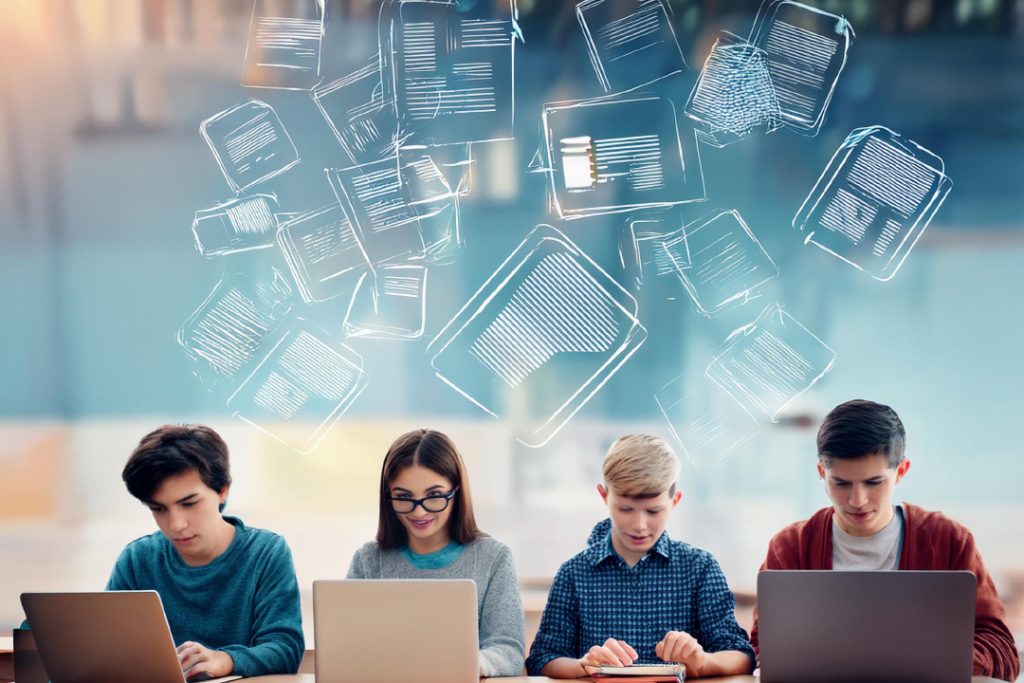In today’s data-driven world, spreadsheets are an essential tool across various industries. Whether you’re an entrepreneur, a student, or someone managing personal finances, mastering Microsoft Excel and other spreadsheet software can transform your ability to work with data efficiently and accurately. From organizing information to analyzing trends, spreadsheets are versatile tools that make data work easier.
This comprehensive beginner’s guide will introduce you to the world of spreadsheets, focusing on Excel and similar applications. We’ll cover everything from the basics of creating your first spreadsheet to advanced tips that will make you more productive. By the end, you’ll understand how to harness the power of Excel and use it effectively in both personal and professional settings.
1. What Are Spreadsheets?
At its core, a spreadsheet is a digital document used to organize, analyze, and store data. Spreadsheets are made up of cells, organized in rows and columns, which allow users to enter text, numbers, formulas, and other types of data. Spreadsheet software like Microsoft Excel, Google Sheets, and Apple Numbers have become essential in managing data for everything from household budgets to business financial reports.
2. Why Should You Learn Excel?
Microsoft Excel is the industry-standard software for spreadsheet creation, widely used in businesses, education, and personal finance. Learning Excel is beneficial because it helps you develop skills for data entry, data analysis, and reporting. Excel’s tools are versatile, making it possible to create financial models, organize information efficiently, and generate detailed reports.
Key Benefits of Learning Excel:
- Increased productivity through automation of tasks.
- Enhanced data accuracy by using formulas and data validation.
- Data visualization through charts and graphs.
- Better decision-making with pivot tables and statistical analysis.
3. Understanding the Basics: Excel Interface and Terms
Before diving into advanced techniques, it’s crucial to get familiar with Excel’s interface. When you open Excel, you’ll see a grid of cells spread across rows (horizontal) and columns (vertical). Each cell has a unique address based on its position, like A1 or B2. Let’s break down some essential terms:
- Workbook: A file that contains one or more sheets.
- Sheet (or Worksheet): The individual tabs or pages in a workbook.
- Cell: The basic unit where you enter data.
- Formula Bar: Located above the worksheet, it displays the formula or data entered in the active cell.
- Ribbon: The toolbar at the top with multiple tabs like Home, Insert, and Data, which contain Excel’s features.
4. Creating Your First Spreadsheet
Getting started with Excel is easier than you might think. Here’s a step-by-step guide to creating your first spreadsheet:
- Open Excel and select “New Workbook.”
- Enter Data in the cells. Click on any cell and start typing.
- Format Your Data: Use the options in the “Home” tab to format text, numbers, and cells.
- Save Your Workbook: Go to “File” > “Save As” and choose your preferred file location and name.
By creating this simple document, you’re already on your way to becoming proficient in Excel!
5. Essential Excel Formulas for Beginners
Excel’s formulas are powerful tools for performing calculations and analyses. Here are some of the most common formulas that every beginner should know:
- SUM: Adds values in a range of cells. Example:
=SUM(A1:A10) - AVERAGE: Calculates the average of numbers in a range. Example:
=AVERAGE(B1:B10) - MIN and MAX: Finds the smallest or largest value in a range. Examples:
=MIN(C1:C10),=MAX(C1:C10) - COUNT: Counts the number of cells with numbers. Example:
=COUNT(D1:D10) - IF: Performs a conditional calculation. Example:
=IF(E1>10, "Yes", "No")
Learning these formulas will provide a strong foundation as you build more complex spreadsheets.
6. Data Visualization: Charts and Graphs
Excel’s charting capabilities allow users to create visual representations of data, making it easier to analyze trends and patterns. To create a chart, follow these steps:
- Select the Data Range: Highlight the cells that contain your data.
- Insert Chart: Go to the “Insert” tab, select “Chart,” and choose the type of chart you want (e.g., bar, line, pie).
- Customize Your Chart: Use the Chart Design tools to modify colors, labels, and layout.
Popular chart types include pie charts for showing parts of a whole, bar charts for comparisons, and line charts for trend analysis over time.
7. Working with Pivot Tables
Pivot tables are one of Excel’s most powerful features, used for summarizing, analyzing, and exploring data. They allow you to quickly reorganize data without changing the original dataset. To create a pivot table:
- Select Your Data: Highlight the range of cells.
- Insert Pivot Table: Go to “Insert” > “Pivot Table.”
- Customize the Pivot Table: Drag fields into Rows, Columns, and Values sections.
By mastering pivot tables, you can become much more efficient in data analysis.
8. Using Conditional Formatting to Highlight Data
Conditional formatting enables you to apply specific formatting to cells based on certain criteria, making it easier to identify trends and outliers. For instance, you can:
- Highlight Cells Based on Value: Format cells above or below a certain threshold.
- Apply Color Scales: Use color gradients to show differences across a range.
- Create Data Bars: Visual bars within cells that represent values.
To apply conditional formatting, select your cells, go to the “Home” tab, and choose “Conditional Formatting.”
9. Automating Tasks with Macros
If you find yourself repeating the same tasks in Excel, macros can be a lifesaver. A macro is a recorded sequence of commands and actions that Excel can perform automatically. For beginners, here’s how to create a basic macro:
- Go to the Developer Tab (enable it from File > Options if it’s hidden).
- Select Record Macro and perform the actions you want to automate.
- Press Stop Recording when finished.
Once recorded, you can play back the macro anytime, saving hours on repetitive tasks.
10. Excel Alternatives: Exploring Other Spreadsheet Tools
While Excel is the industry leader, other spreadsheet tools may suit different needs or preferences. Here are a few alternatives:
- Google Sheets: Free, web-based, and ideal for collaboration.
- Apple Numbers: A user-friendly option for Mac users.
- Zoho Sheet: Offers cloud-based collaboration similar to Google Sheets.
Each tool has unique features, so consider exploring them to find the best fit for your needs.
Here are some excellent websites where students can learn about spreadsheets and Excel, complete with descriptions and links:
- Microsoft Excel Training Center
Microsoft’s own learning center offers a wide range of free resources for learning Excel, from beginner basics to advanced techniques. Tutorials include videos, step-by-step guides, and interactive elements. Topics cover everything from basic formatting to creating complex formulas and charts.
Visit Microsoft Excel Training Center - Excel Easy
This website is perfect for beginners who want a straightforward approach to learning Excel. It covers everything from simple Excel functions to complex data analysis techniques, with detailed tutorials and examples for each topic. The site is well-organized and makes it easy to navigate through various Excel features, making it ideal for self-paced learning.
Visit Excel Easy - Chandoo.org
Chandoo.org is a popular blog-style site dedicated to helping users “become awesome in Excel.” It offers a mix of articles, tutorials, downloadable templates, and even advanced online courses. The site covers many advanced topics such as dashboards, VBA, and Power Query, making it suitable for students who want to progress from beginner to expert.
Visit Chandoo.org - Coursera – Excel Courses
Coursera offers a variety of Excel courses from institutions like Duke University and Macquarie University. These courses range from beginner to advanced levels and cover topics such as Excel for Business, data analysis, and data visualization. While some courses require a paid subscription, many offer free trials or financial aid.
Visit Coursera - GCFGlobal – Excel and Spreadsheets Tutorials
GCFGlobal provides free, accessible tutorials on Excel and spreadsheets, suitable for all levels. The lessons are structured for self-paced learning and cover fundamental topics, from creating basic spreadsheets to using formulas, formatting data, and creating charts. GCFGlobal’s straightforward style makes it easy to follow.
Visit GCFGlobal - Exceljet
Exceljet specializes in quick, high-quality Excel tutorials, with a focus on formulas and functions. It’s an excellent resource for those who want to improve efficiency and mastery of Excel functions, pivot tables, charts, and more. Tutorials are concise and practical, making it easy to learn Excel concepts quickly.
Visit Exceljet - LinkedIn Learning (formerly Lynda.com)
LinkedIn Learning offers comprehensive Excel courses taught by industry experts. The platform covers a wide range of topics, from beginner essentials to advanced skills in data analysis, VBA, and Power Query. The courses are video-based, and while the platform requires a subscription, LinkedIn often offers a free trial period.
Visit LinkedIn Learning
Each of these websites provides valuable resources to help students build and refine their Excel and spreadsheet skills. Many offer free resources or trial periods, making it easy to find the right platform for individual learning needs.
Conclusion
Mastering spreadsheets, particularly Excel, is a valuable skill that can open doors to better productivity, informed decision-making, and advanced data analysis. From basic data entry and formulas to creating charts, using pivot tables, and exploring macros, there is no shortage of tools available in Excel to improve your work efficiency. Although the learning curve may seem steep initially, consistent practice will make you proficient over time. Start with the basics, and as you grow more comfortable, experiment with advanced features. Soon, you’ll find that Excel is more than just a program—it’s an essential tool for personal and professional success.
Here some recommended links selected for you: The Best Books of the Month, Todays best Deals at Amazon, Best Sellers in Cell Phones & Accessories and last but not least the easy and great way to send a gift for the holidays: Amazon.com eGift Card (Instant Email or Text Delivery).